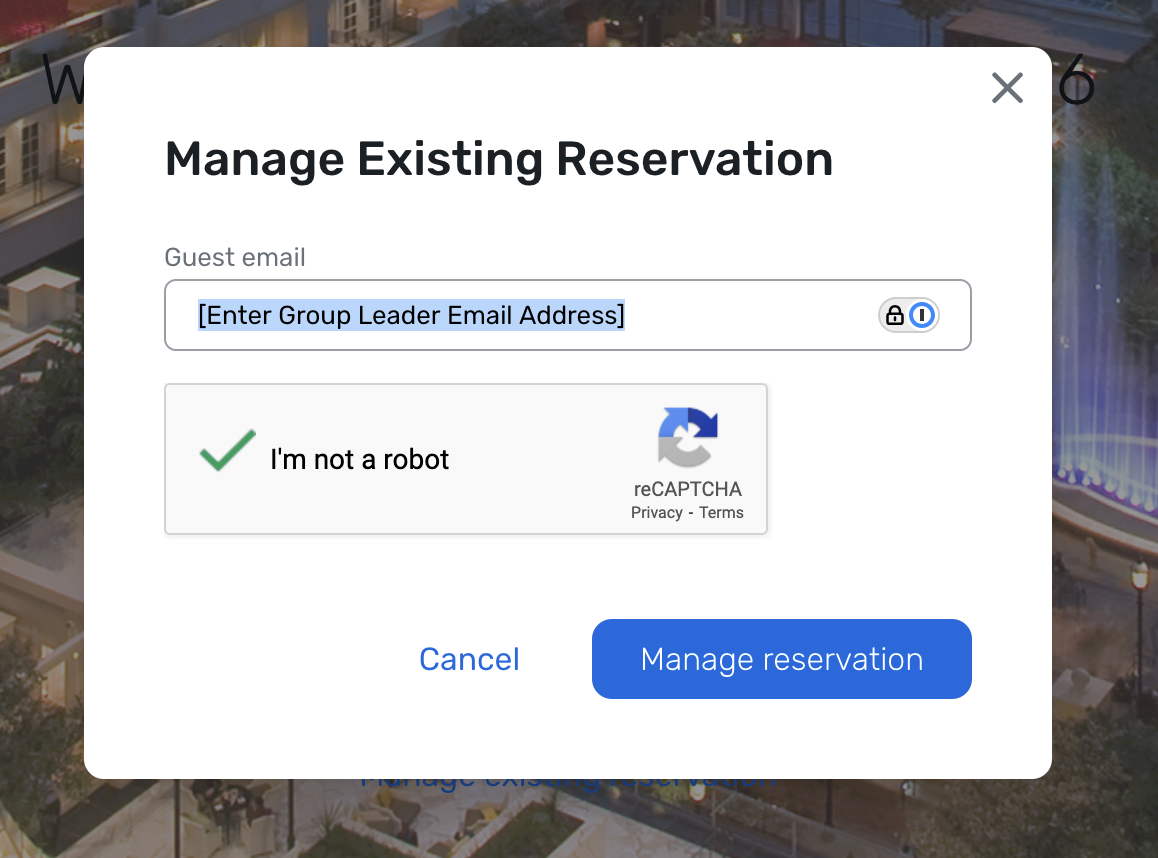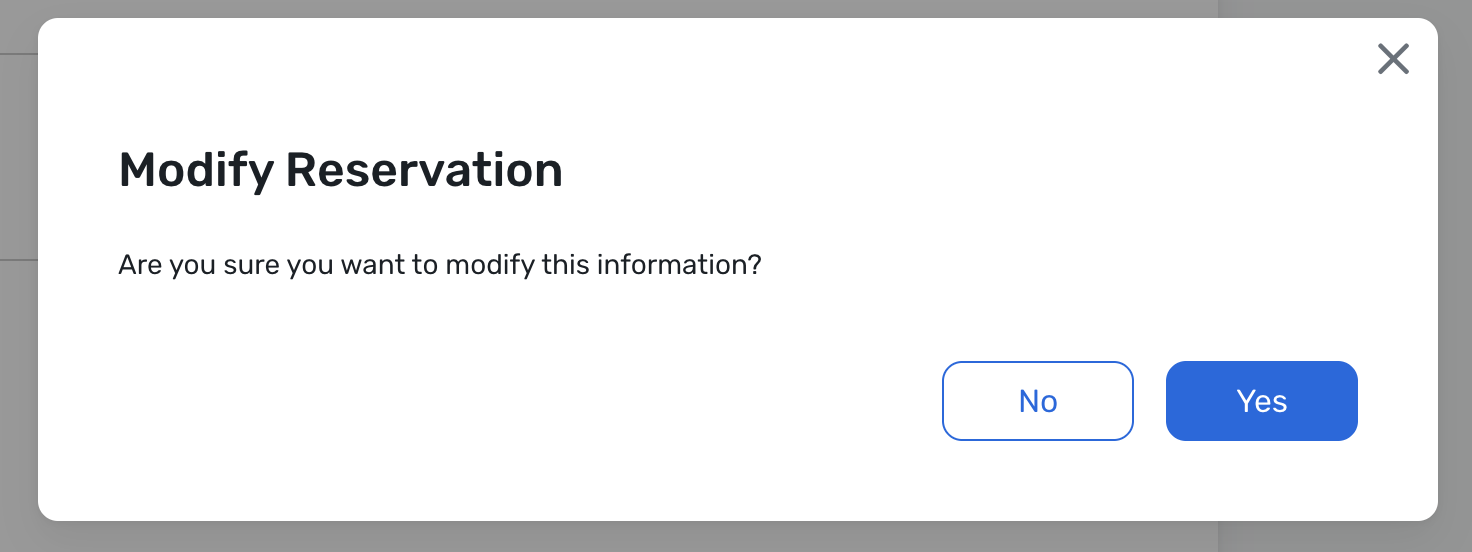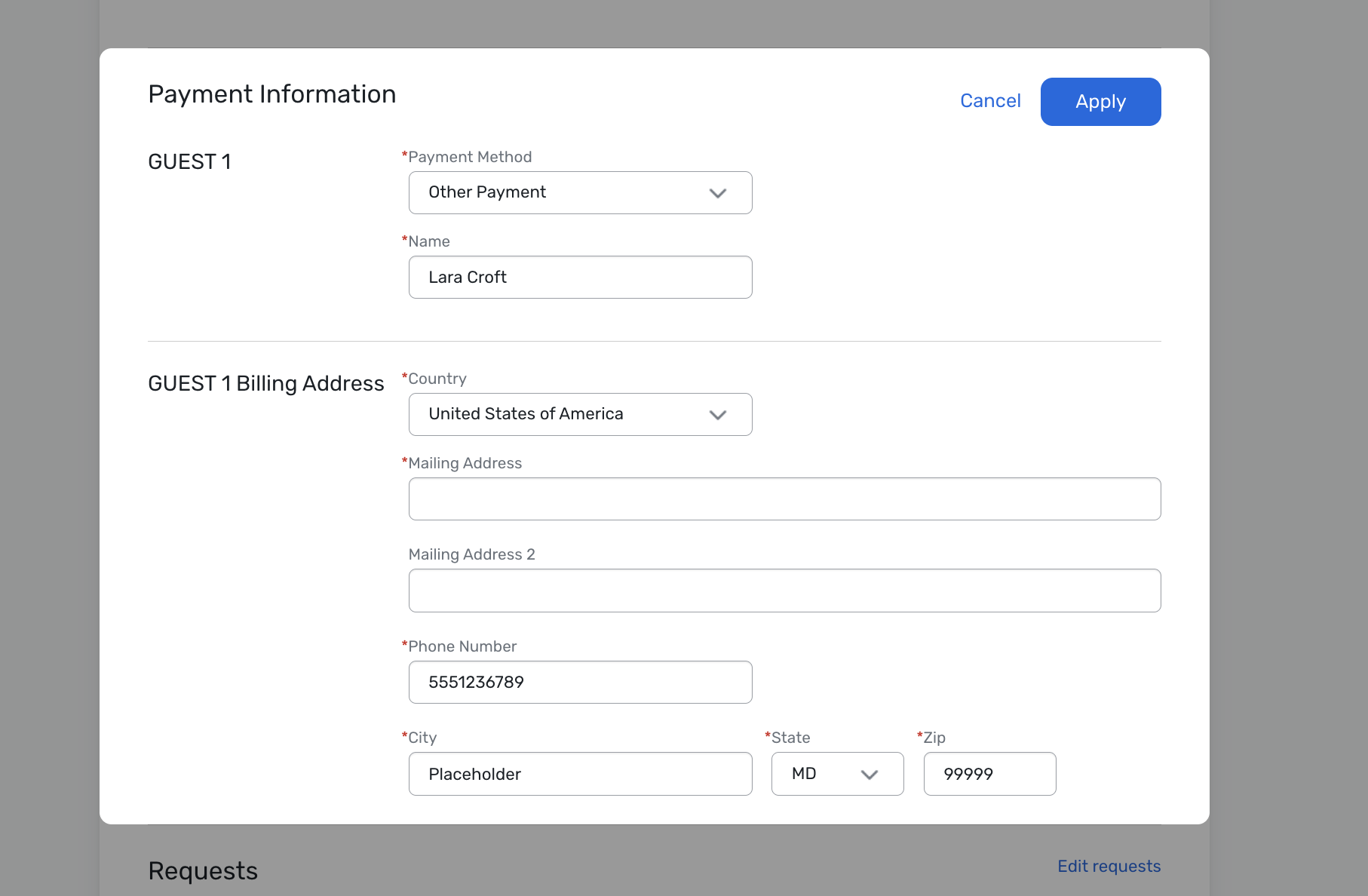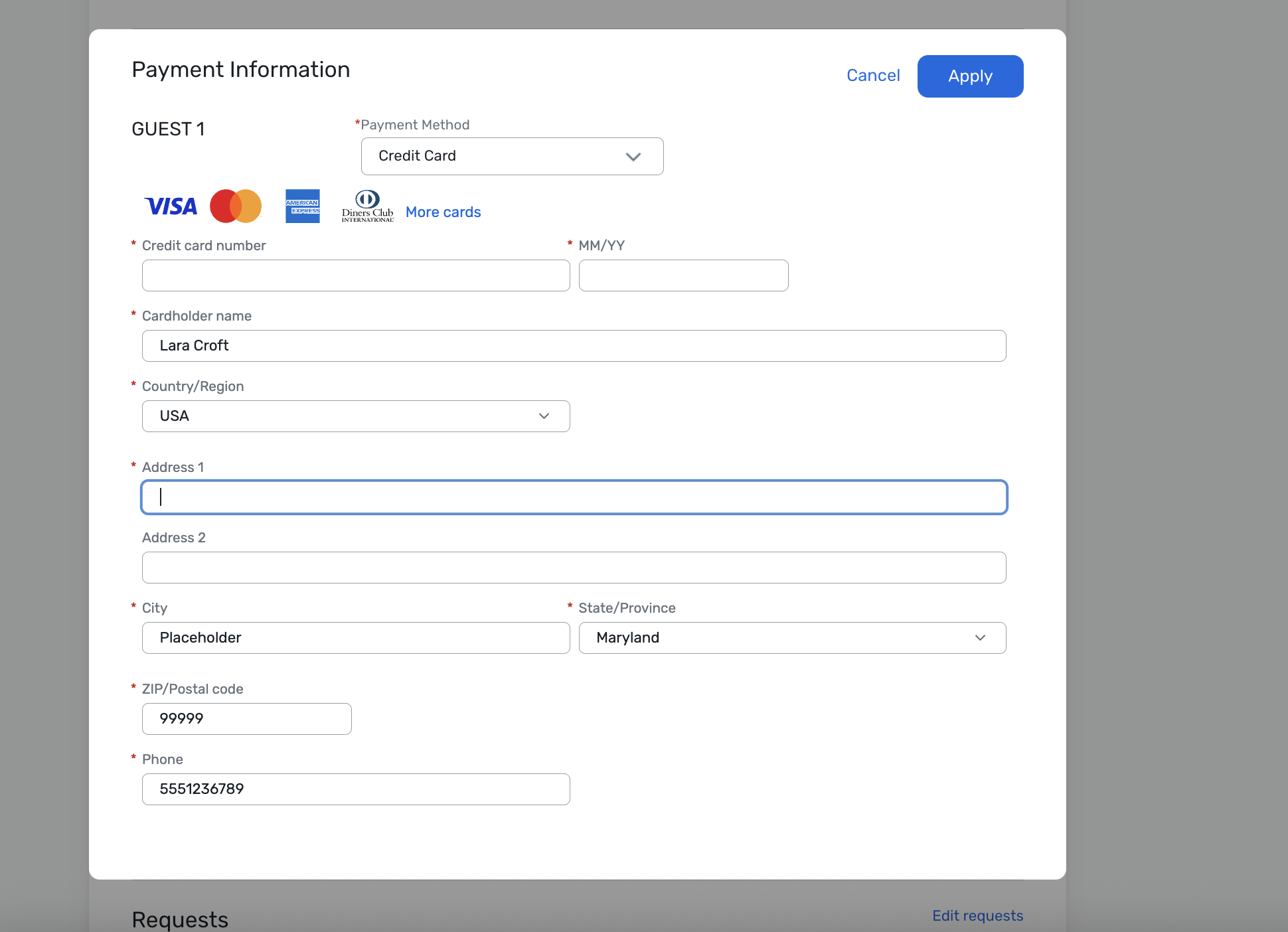Hotel Lottery Room Confirmation Info
Congratulations in getting a room in the MAGFest hotel lottery! 🎉 Follow the steps below to update your credit card payment information and confirm your hotel reservation through the Gaylord’s Cvent Passkey portal.
For Super 2026, payment information must be updated by SATURDAY, OCTOBER 18, 2025 in order to confirm your room reservation. After this point, we will assume that you do not wish to confirm your reservation and your awarded room will be returned to the pool for OTHER ATTENDEES TO PURCHASE.
Here are the step-by-step instructions with screenshots for how to confirm your room reservation:
1. Access Your Reservation Link
The group leader (or single occupant of the room) will receive a confirmation email from MAGFest with a Passkey link to manage their reservation. You can also access the Passkey link by logging into your MAGFest registration record (which you can find in your inbox or using this form) and selecting the Hotel Lottery Results tab.
2. Open The Passkey Website.
On the Passkey page, enter the email address of the group leader or primary occupant. This must match the email used for your hotel lottery entry. Click Manage Reservation to continue.
3. Edit Your Reservation.
On the next screen, click EDIT beside your room type or guest summary.
When asked if you want to modify your reservation, choose Yes.
4. Update Personal Information. (These steps must be completed in order! You will need to populate your address in two places)
4A. Guest Information Update (must be done in order).
Click on Edit guest information.
Update the personal address to the one on your credit card statement.
Click Apply to save this information.
Verify the page shows the updated information in the Personal Information section
4B. Update Billing Address Information (must be done in order)
Go back into the same screen as before scroll down and click on Edit payment information
Do not change the Payment Method, instead first, update the Billing Address information.
Must match to the one on your credit card statement.
Do not leave any placeholder or blank fields. Incomplete information can cause your booking to fail.
Press Apply
Verify the page shows the updated information in the Personal Information section
Default (placeholder) payment information.
4C. Update Credit Card Information (must be done in order)
Go back into the same screen as before scroll down and click on Edit payment information
In the Payment Method dropdown, select Credit Card.
Enter your credit card number, expiration date, cardholder name.
Do not leave any placeholder or blank fields. Incomplete information can cause your booking to fail.
Verify the address information is correct.
Click Apply to save your payment details.
Update “Other” to “Credit Card” and fill in all fields.
5. Confirm Your Reservation
Verify that Payment information section correctly lists your credit card and address information
Scroll back to the top of the page.
On the right, check the box for “I have read and accept the Reservation Policies.”
Click Confirm Reservation to finalize.
Just to reiterate, please be sure to do the below:
Update Guest Information → Update guest address (replace placeholder information)
Update Billing Information → Update billing address (replace placeholder information)
Update Payment Method → Credit Card
Enter your credit card name, number, and expiration date
Confirm Reservation
If your real address does not match the entered billing address, or if placeholder information is left in any field, your room may not be confirmed.
*Note that updating guest information is not sufficient for confirming the reservation!
**If you are still having problems, it is recommended trying to do these steps on a mobile device.